Team Space
A team space is the primary interface for handling data, managing tasks, and setting up team collaboration.
After registering on the platform, the system will automatically create a default team space for you, named "Username_Team1".
You can invite other teams or users to collaborate in your team space through Space Management.
For security policy reasons, the platform restricts an account being logged in by only one person at a time, and logging in to an account simultaneously will trigger a forced logout.
1. Create a Team
Newly created teams do not receive any point bonuses, and points cannot be shared between multiple teams created by the same account.
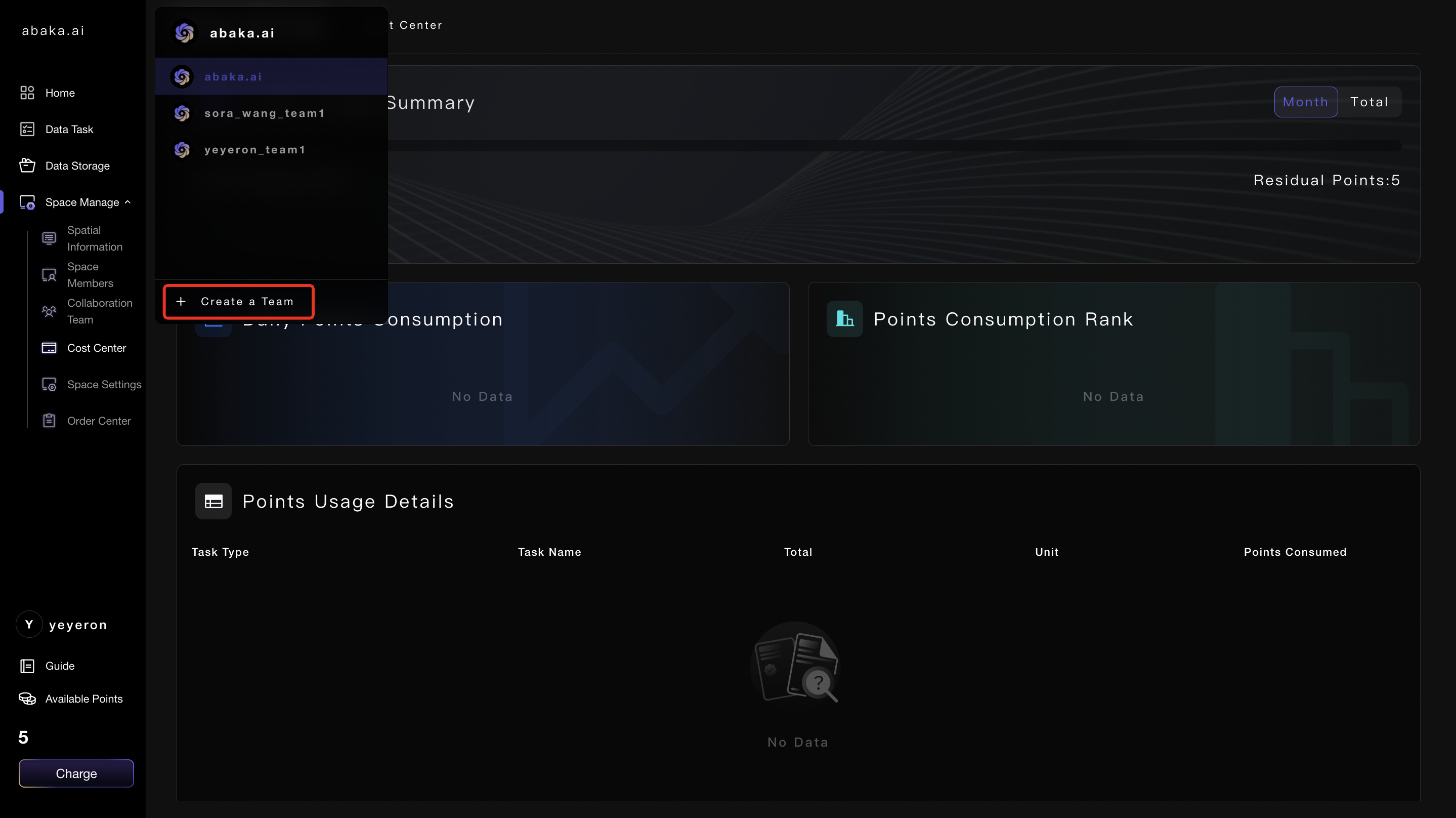
2. Team Management
As the creator of the team space, you can set up Super Admins, Admins, and Members. Different permissions correspond to different operations within the platform, as shown in the table below:
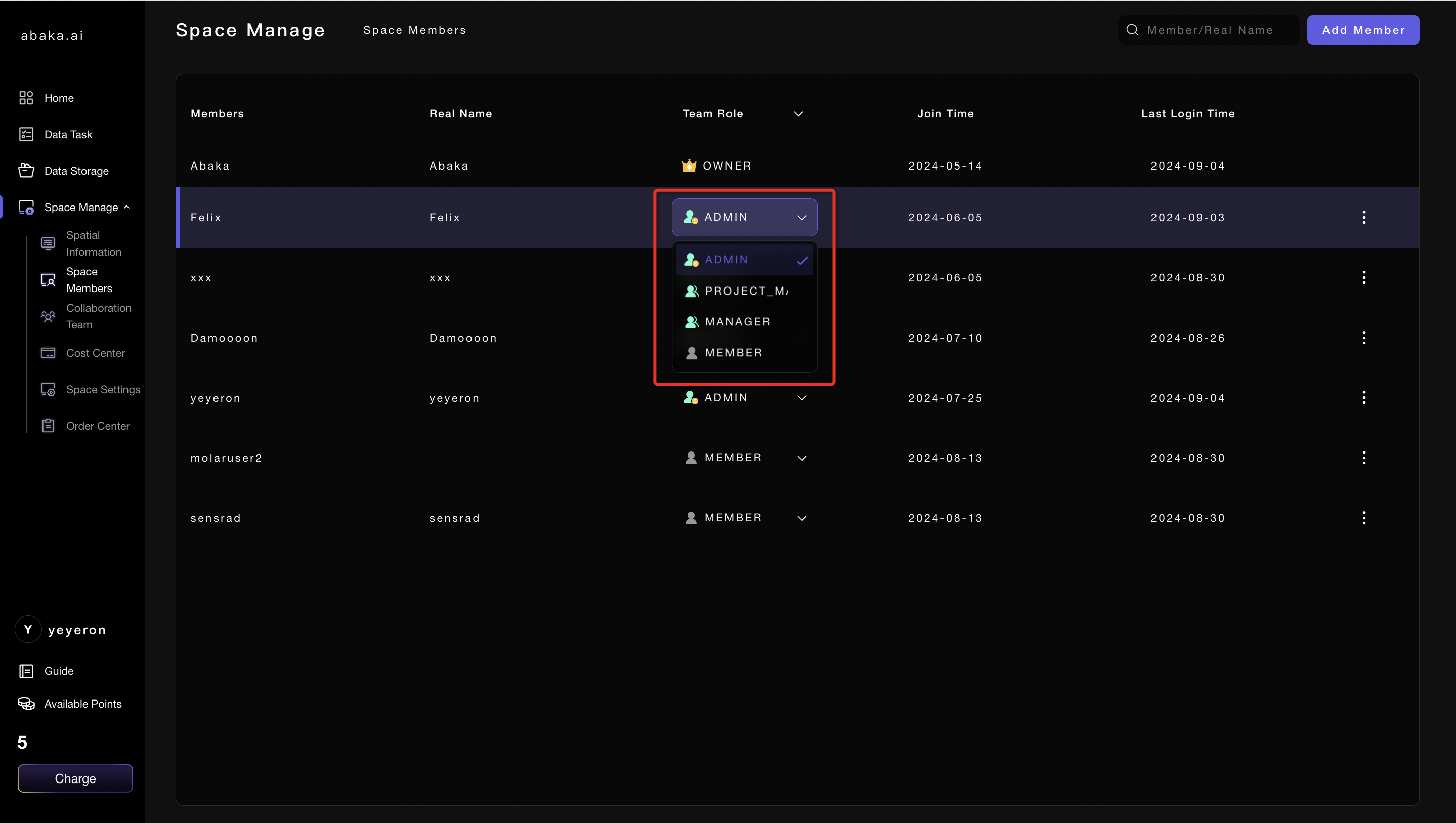
3. Space
3.1 Account
- Click on 「Space」 to view information related to the current space.
- Click on 「Copy Invitation Link」 to invite new users to join the platform.
New users will receive a reward of 10 points upon successful registration.
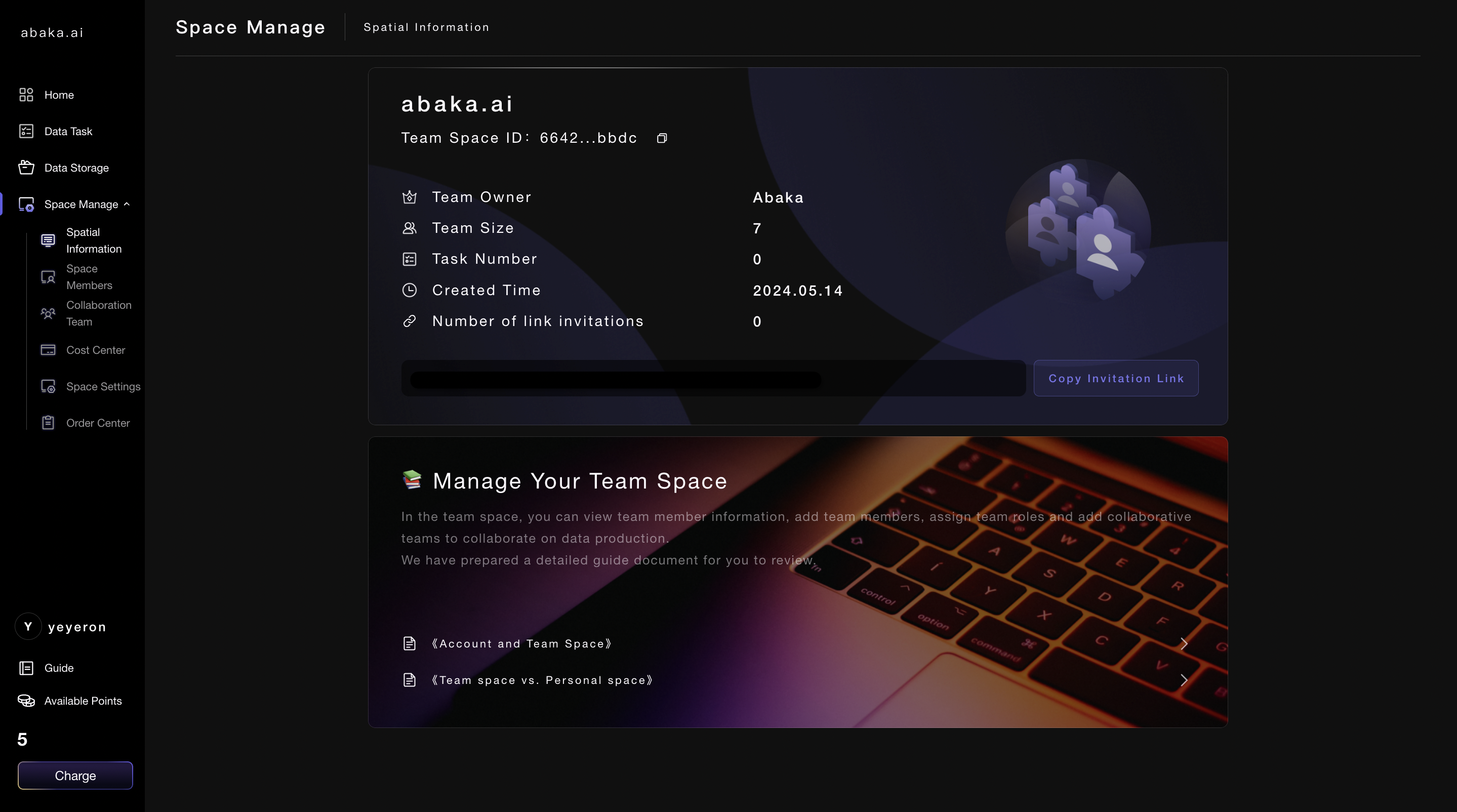
3.2 Guide
Set up a 「Guide」 in the platform, through which you can learn how to get started with the platform.
4. Space member
「team member」 section displays all members in 「space」.
- Click on 「Add Member」 in the upper right corner.
- Enter the 「User ID」 of the team member you wish to add.
- The 「User ID」 can be found in the 「Personal Info」.
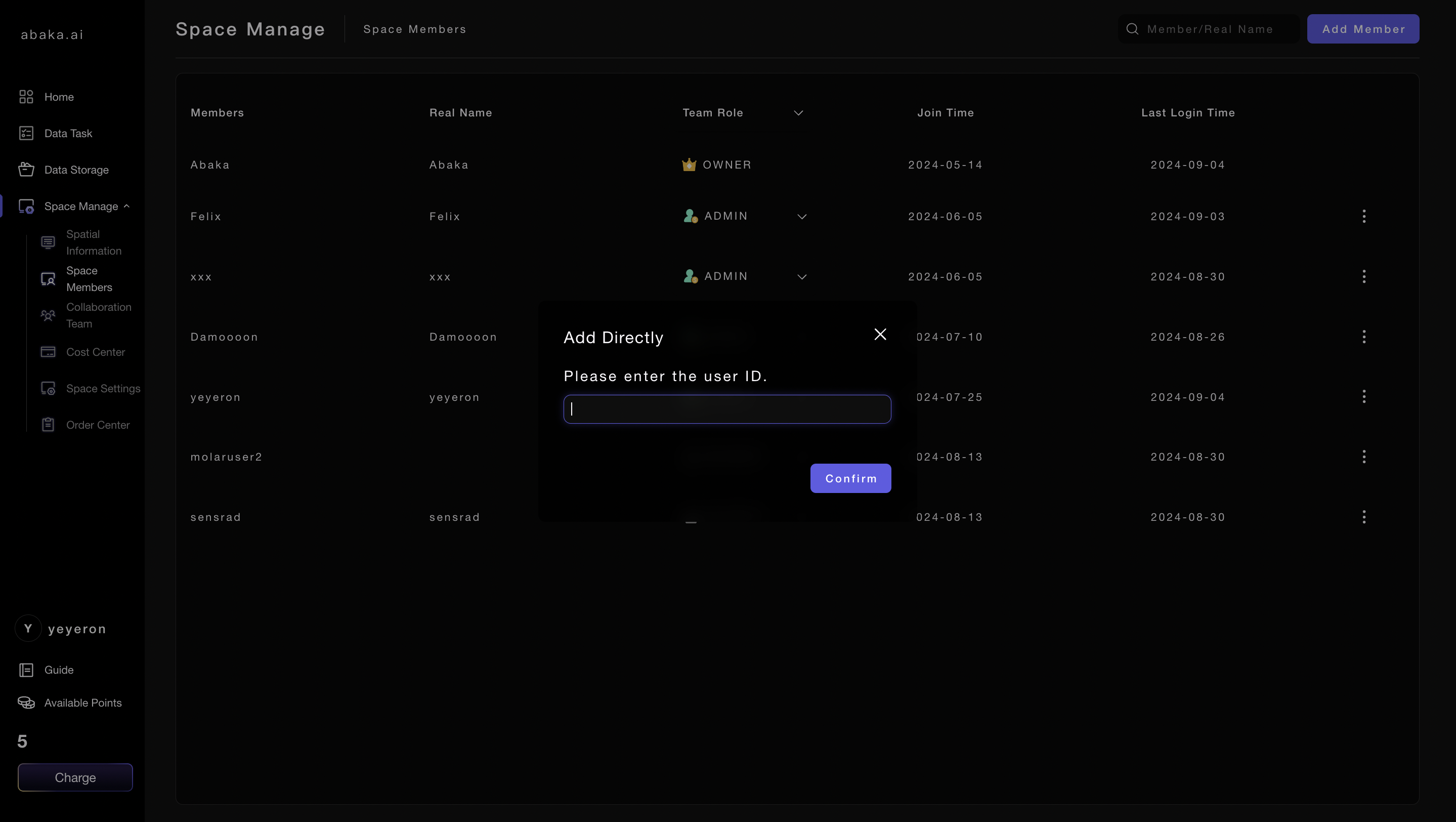
5. Coop Team
5.1 Add Team
- &##x20;You can invite other teams to join the space in 「CoopTeam」.
- If you want to invite a team, please copy the Team ID and use it in 「Information」&##x20;
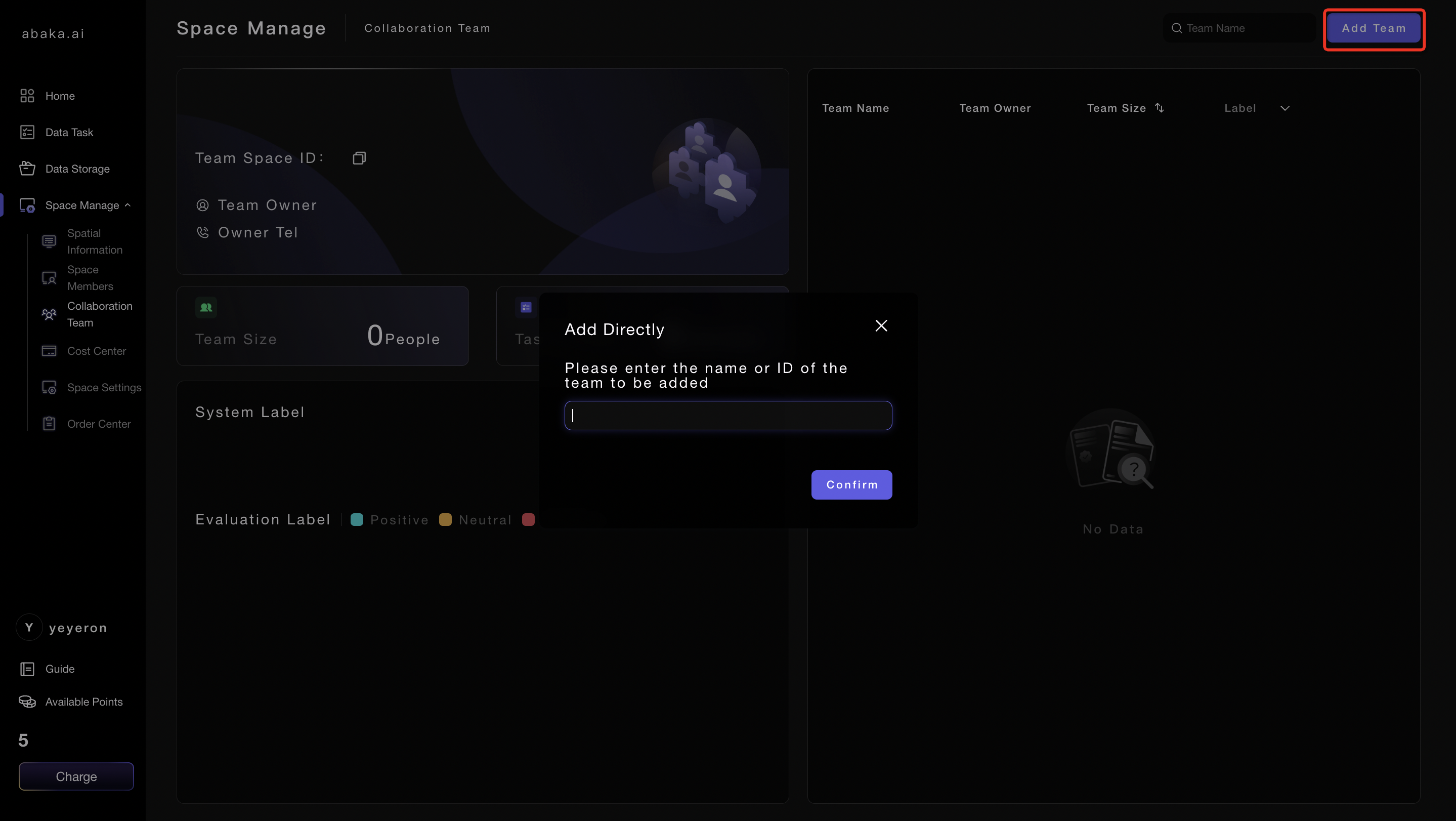
5.2 Evaluate Team
When a task requires collaboration among multiple teams, the task leader's evaluation of the teams is very important. In the team space, we can evaluate the teams present in this space:
- Click the
+in the 「CoopTeam」 evaluation tag bar to add an evaluation tag. - Choose a color for the tag based on its nature: 'Positive', 'Negative', or 'Neutral'.
- Click the checkmark (✔️) to complete the evaluation.
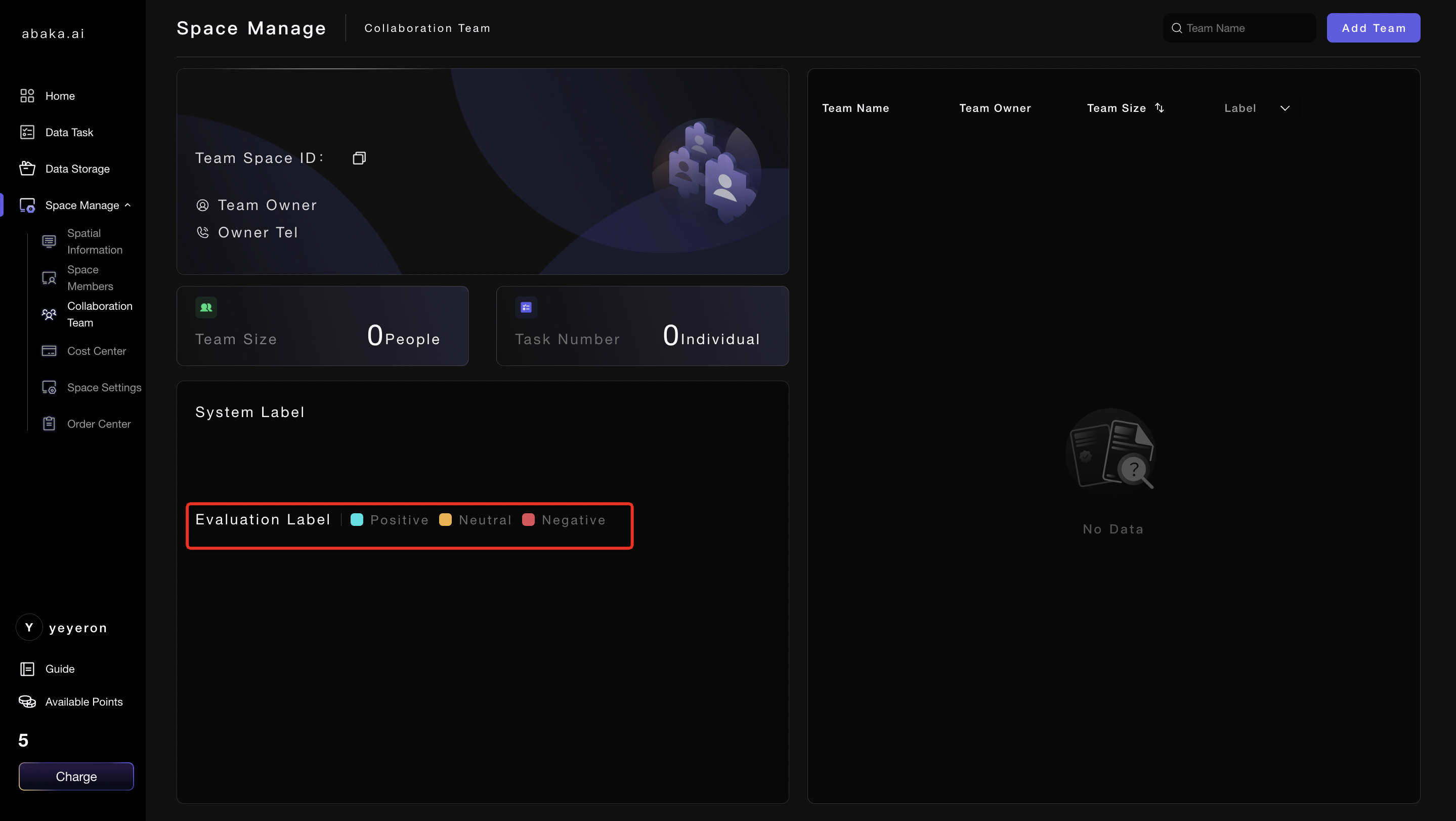
6. Teams Management
- In the "Task Team", you can view information related to the teams involved in the task data production. Click on the invite team in the upper right corner to invit&##x65;&##x20;"partner teams" to join the task.
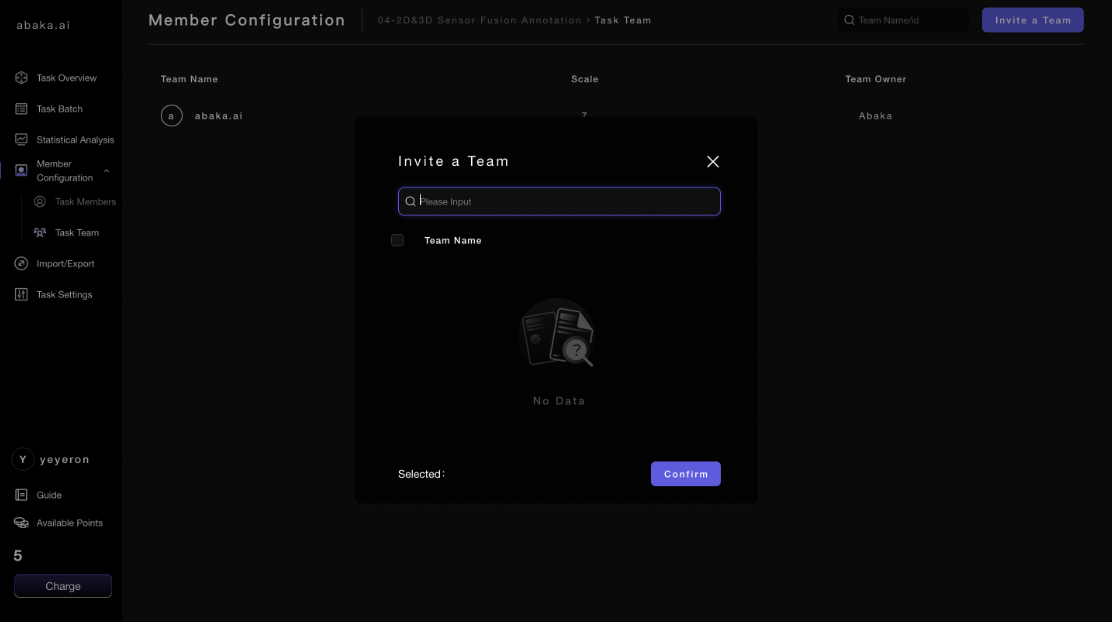
7. Open API
- &##x20;Click on the "Register Open Platform" in the upper right corner of the section.
- The system will automatically generate an AK/SK (Access Key ID/Secret Access Key) pair.
- Use the AK/SK to call program data.